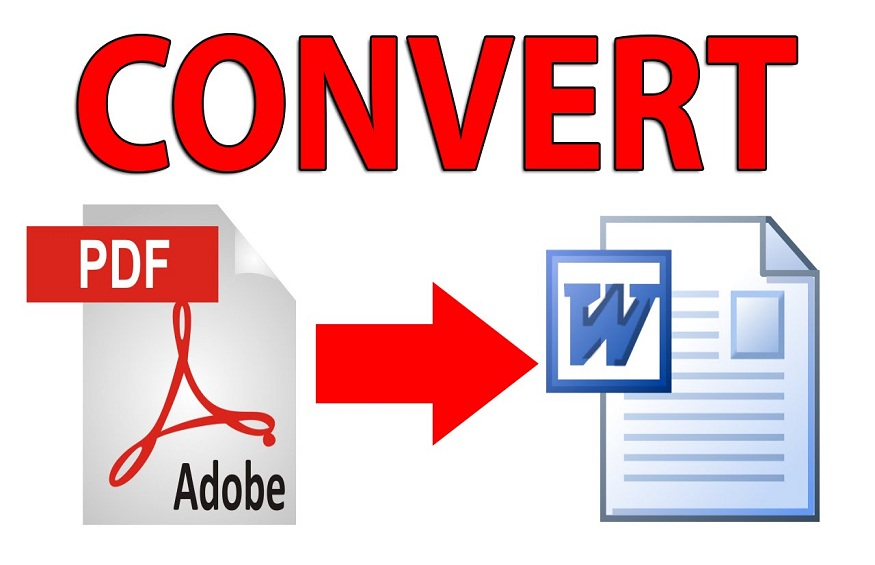Do you want to recover the information contained in a PDF to use it in another office software? Get all the text? Or just the pictures? Or a simple excerpt from a page? Or a long table to enrich your own documents? It’s possible ! Here are several solutions, all free, that will allow you to perform all kinds of conversions in a few clicks, as long as the author of the PDF has not added copy protection.
How to convert PDF with free online service?
Our favorite solution, whatever file format you want to convert your PDF to? Free online services. Countless sites offer you converting PDF files, they even have a lot of advantages if you don’t mind entrusting your documents to them, and if you have a decent internet connection to send and receive files.
We mention a few here, but there are many more: iLovePDF , SmallPDF , EasyPDF , online-convert.com , SodaPDF Docx Converter.
These online services remain free if you don’t have astronomical amounts of PDF to convert, or very specific needs, or huge files – operations for which they offer a paid service.
All of them work in a regular web browser, like Chrome, Firefox, Edge, Safari, or Opera, so you don’t have to install anything new on your computer whether it’s Windows, macOS, or Linux. It is not even necessary to create a free account on the site to use it occasionally.
All of these services include a great set of tools to merge PDFs, split PDFs, extract pages from PDFs, compress or protect PDFs, and convert documents of all types to PDF files or, conversely, to convert PDF into many other office formats: Word, Excel, PowerPoint, Jpeg, PNG, Gif …
If one online service doesn’t produce a convincing result, try another! There are sometimes marked differences depending on the PDF.
How to convert PDF to Word document for free?
If you want to convert a PDF to Word format, you probably have Microsoft’s word processor: then ask Word (for Windows or for Mac) to convert the PDF file. But other solutions that are sometimes more effective are available to you, which we will also see.
A few notes, whether you are using Word or another PDF conversion method:
If the text could be copied / pasted in PDF, then you can edit and enrich it in Word document after conversion.
In the PDF, if the text was scanned and appeared in an image, only certain solutions – often paying – allow it to be converted into editable text thanks to OCR ( optical character recognition or OCR in French, for optical character recognition). Word does not provide this function.
The conversion tools attempt to maintain the layout of the PDF by creating blocks of text in the Word document, placing the images correctly on each page, etc.
When the layout of the PDF is complex, the presentation of the initial document is not always respected and the blocks of text identified by Word are sometimes difficult to use: in this case, try one of the other methods presented here.
As the fonts used in the original PDF may not be installed on your computer, the layout will not be exactly followed.
If you open the PDF in a word processor like Word or LibreOffice, always keep the original PDF and use the “Save As …” function to save the result, or work on a copy.
Converted PDF to Word file can be opened and edited with any Word compatible word processor, we show you several great free solutions for Windows, Mac, Linux, iPhone, Android tablets and smartphones .
To convert a PDF file to an editable Word document, the easiest and easiest solution is to use Word …
If you have a recent version of Word for Windows or for Mac, simply open the PDF in Word using the File> Open menu .
Convert PDF to Word Format with LibreOffice Word Processor
The open-source office suite LibreOffice can also import PDFs and convert them to Microsoft Word format.
Install LibreOffice for Windows or Mac and launch the application.
If you open a PDF using the File> Open command without further clarification, the document will open in the Draw module.
To make sure the PDF opens in LibreOffice’s Writer word processor, click the File menu , then click Open, and in the file selection dialog, click the All drop-down list the files (*. *) .
Locate the first section which concerns the file formats readable by Writer: Text ODF (* .odt) . The last item in this section is PDF – Portable Document Format (Writer) , select it.
Choose the PDF file that interests you and click on the Open button . The conversion takes place in a few seconds and the document opens in the word processor.
From the File menu , choose Save As .
From the Type drop-down list , select Word 2007-365 (* .docx) .
Confirm that you want to Use Word 2007-365 format .
After a warning message telling you that the layout may not be the same as the original PDF, the PDF is converted to Word format and editable like any other document.
If the original PDF contains only images, the text that can be read on those images will not be editable in Word.
When you save the file, Word automatically offers to save the document in its own format rather than in PDF: accept this suggestion not to overwrite the original.